Microsoft Ink is a collection of digital inking tools designed for Windows devices. It allows users to use a digital pen to write, draw, and annotate directly on their screens.
How Microsoft Ink Has Evolved Over Time
Microsoft Ink has evolved from a basic digital pen feature to a comprehensive suite of tools integrated into the Windows operating system. It aims to enhance productivity and creativity for users.
Getting Started with Microsoft Ink
Setting Up Microsoft Ink
To start using Microsoft Ink, you’ll need a device that supports digital inking, such as a touchscreen or a device with a compatible digital pen. Ensure your device is running Windows 10 or later.
What You Need to Use Microsoft Ink
You need a Windows device that supports digital inking and a compatible digital pen. The device should have Windows 10 or a newer version installed.
How to Turn on Microsoft Ink on Your Device
- Go to Settings on your Windows device.
- Select Devices and then Pen & Windows Ink.
- Enable the option to use your digital pen as a mouse or touchpad and to open the handwriting panel with your pen.
Exploring Microsoft Ink Features
A Look at Microsoft Ink Workspace
Microsoft Ink Workspace is a central hub that provides easy access to inking apps and tools.
Understanding Sticky Notes
Sticky Notes lets you create notes that are always visible on your desktop. You can jot down quick reminders, lists, or ideas.
Using Sketchpad for Drawing and Notes
Sketchpad is a digital canvas where you can draw, sketch, or make handwritten notes. It includes basic drawing tools and an eraser.
Making Annotations with Screen Sketch
Screen Sketch allows you to take screenshots and then annotate them with a digital pen. It’s useful for highlighting or adding notes to captured images.
Exploring Windows Ink Workspace Hub
The Windows Ink Workspace Hub includes shortcuts to all ink-enabled apps, settings for the digital pen, and tips for getting started with inking.
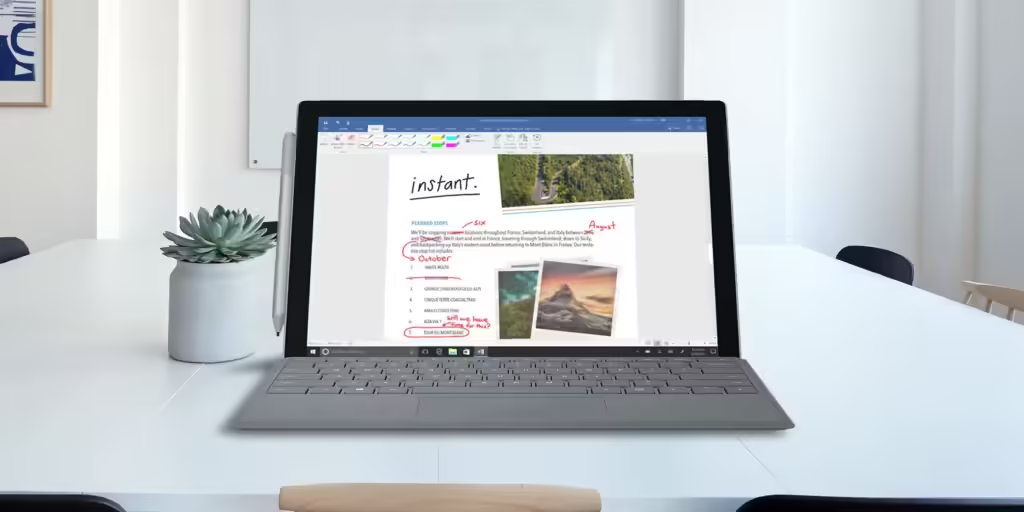
Microsoft Ink and Microsoft Office
Using Inking Tools in Microsoft Word
Microsoft Word includes tools for adding digital ink to your documents.
Adding Notes and Comments in Word
You can use your digital pen to write notes or comments directly on your Word documents. It’s a great way to provide feedback or make annotations.
Incorporating Ink in OneNote
OneNote allows you to handwrite notes, draw diagrams, or sketch ideas directly into your notebooks.
Adding Digital Ink to PowerPoint
PowerPoint offers features for adding digital ink to your presentations. You can use your digital pen to draw or highlight key points during a presentation.
Using Ink Features in Excel
Excel supports digital ink for making handwritten notes or annotations directly on spreadsheets. It’s useful for marking up data or brainstorming ideas.
Boosting Productivity with Microsoft Ink
Microsoft Ink in Education
Microsoft Ink enhances the classroom experience by allowing teachers and students to collaborate, annotate, and explain concepts visually.
How Teachers and Students Benefit
Teachers can use Microsoft Ink to create interactive lessons, mark assignments, or provide personalized feedback. Students can use it for note-taking, solving problems, or illustrating ideas.
Collaborating and Explaining with Ink
Students can collaborate on projects, annotate group work, or explain their thinking using digital ink.
Microsoft Ink in Business
Business professionals can use Microsoft Ink for tasks such as annotating documents, brainstorming ideas, or giving presentations.
How Ink Improves Productivity
Digital ink allows for more intuitive communication and collaboration. It can replace paper-based workflows and streamline processes.
Using Ink for Presentations and Ideas
Ink in PowerPoint and other Office apps lets users create more engaging presentations or diagrams. It’s an effective tool for conveying complex ideas visually.
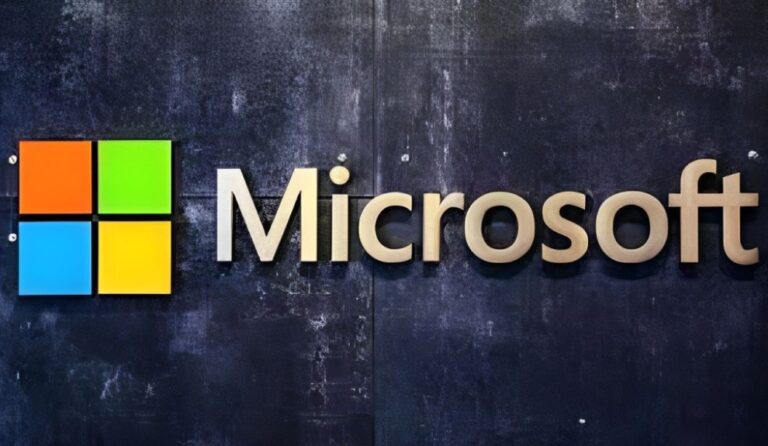
Advanced Tips for Microsoft Ink
Customizing Your Pen Experience
You can customize your digital pen settings to suit your preferences and workflow.
Adjusting Pen Settings
Change the sensitivity, button functions, or other settings of your digital pen.
Personalizing Ink Workspace
Customize the apps and tools displayed in the Windows Ink Workspace to suit your needs.
Advanced Techniques for Digital Inking
Explore advanced features like 3D sketching or integrating ink with third-party apps.
Exploring 3D Sketching with Ink
Use Microsoft Ink to create three-dimensional drawings or models directly on your device.
Integrating Ink with Other Apps
Ink can be used with other apps to enhance productivity or creativity.
Troubleshooting Common Issues
Fixing Pen Problems
If your digital pen isn’t working properly, follow these steps to troubleshoot:
Updating Drivers and Firmware
Check for updates to your digital pen’s software and firmware.
Calibrating Your Pen
Adjust the pen’s calibration settings to improve accuracy.
Dealing with Software Issues
If you encounter issues with the Ink Workspace or ink-enabled apps, try these solutions:
Fixing Ink Workspace Errors
Reset the Ink Workspace or reinstall ink-enabled apps.
Addressing Compatibility Problems
Check for updates to Windows and your apps to ensure compatibility.
Ensuring Security and Privacy with Microsoft Ink
Keeping Your Ink Data Safe
Understand where and how your ink data is stored and take steps to protect your privacy.
Understanding Where Ink Data is Stored
Your ink data is stored locally on your device unless you choose to sync it with a cloud service.
Managing Privacy Settings for Ink
Adjust privacy settings to control how ink data is collected and used.
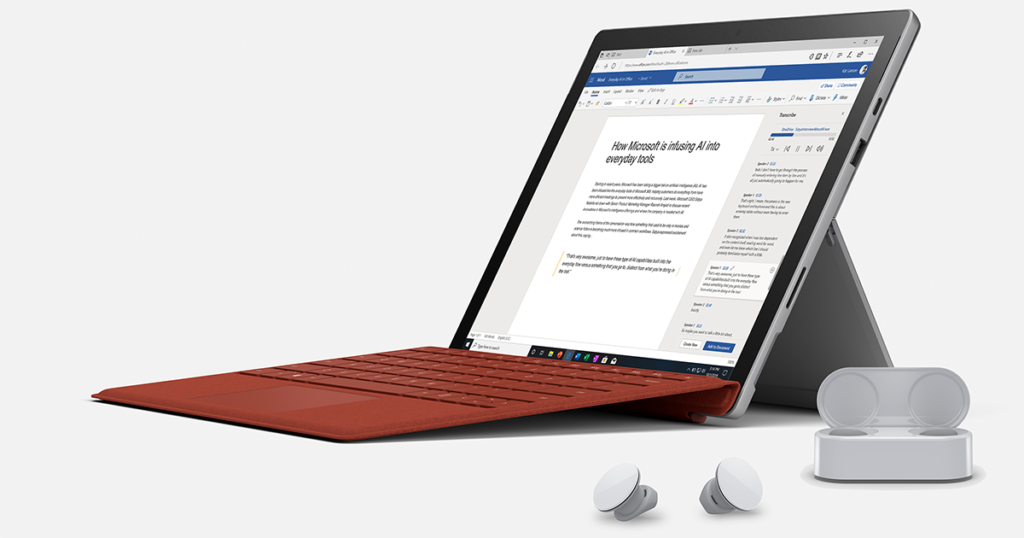
Looking Ahead: The Future of Microsoft Ink
Microsoft’s Plans for Ink
Learn about upcoming updates, new features, and potential integrations with other technologies.
Expected Updates and New Features
Microsoft is constantly improving Ink with new tools and capabilities.
Possible Integrations with Other Technologies
Look forward to seeing how Ink could be integrated with other Microsoft products or third-party apps.
Conclusion
In conclusion, Microsoft Ink is a powerful tool for enhancing productivity and creativity on Windows devices. Whether you’re a student, educator, or business professional, using a digital pen with Microsoft Ink can help you work more efficiently and express your ideas more effectively.
FAQs About Microsoft Ink
- What is Microsoft Ink? Microsoft Ink is a collection of digital inking tools that allow users to write, draw, and annotate on their Windows devices using a digital pen.
- How Can I Start Using Microsoft Ink? To use Microsoft Ink, you need a Windows device that supports digital inking and a compatible digital pen. Enable it in your device settings.
- What Can I Do with Microsoft Ink in Business? In business, you can use Microsoft Ink to annotate documents, brainstorm ideas, or enhance presentations with digital ink.
- Can I Use Microsoft Ink for Drawing in 3D? Yes, Microsoft Ink includes features for creating three-dimensional sketches and drawings directly on your device.
- How Do I Fix Problems with My Pen and Microsoft Ink? If your digital pen isn’t working properly, update its software, adjust its settings, or troubleshoot ink-enabled apps.
